Keyboard shortcuts
Offline mode and recovery
Active tools box
Main Sidebar
Sidebar
Zoom function
Load from old generator
Save document
Export image
Undo and redo
Focus mode
Tools panel
Tools panel
Add elements to the document
Notes selector
Root selector
Octaver tool
Transpose notes
Play notes on click
Rectangles
Lines
Palette panel
Palette panel
Notation panel
Notation panel
Select intervals names
Select note names
Select the content of fret-markers
Chords finder
Chords panel
Scales finder
Scales panel
Tuning panel
Tuning panel
Options panel
Options panel
Set diagrams size
Set diagrams style
Columns layout
Positions panel
Smart positions finder
Layers controller
Using layers
Fretboard controls
Fretboard Controls
Labels editor
Social sidebar
Social sidebar
Fretboard controls
On-fretboard controls
Each fretboard has its dedicated set of icons to control some features. These icons can be toggled on and off using the button in the sidebar for a clean presentation of your document.
Drag and reorder fretboards
Click somewhere with no icons on the toolbar and drag the fretboards to reposition them in the document.
Selected fretboard

If you place a fret-marker or a shape on a fretboard, or click somewhere with no icons on its toolbar, or on the pencil icon, the fretboard will be selected.
The selected fretboard is where notes will be placed if you generate a scale with the scales generator, where notes will be transposed if you use the transpose function, and where settings will be applied if you change them in the options panel.
Swap fretboards
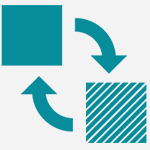
If you want to swap the position of two fretboards using this feature is quicker than dragging them around. Click on the swap button and then on the other fretboard and the two will be swapped in the document. To cancel the swap after you clicked on the swap button just click again on the same fretboard
Duplicate fretboard
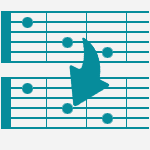
Generate a copy of the fretboard, useful when you want to add someting similar with small variations and you don't want to start from scratch with a new fretboard
Delete content of fretboard
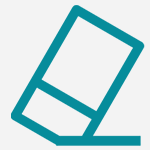
Deletes the content of the current layer of a fretboard
Select all on fretboard
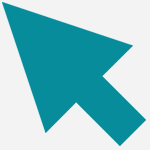
Selects all the fret-markers in the current layer of a fretboard
Play
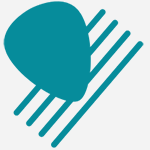
Plays all the notes on a fretboard. The function will play up to 5 notes per string in sequence then jump to the next string.
Insert title
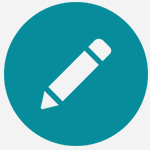
Toggles an editable field above the fretboard diagram where you can insert a title
Insert description

Toggles an editable field below the fretboard diagram where you can insert a description
Select columns layout
This is where you can select how many columns this fretboard will span. (Learn more about columns)