Keyboard shortcuts
Offline mode and recovery
Active tools box
Main Sidebar
Sidebar
Zoom function
Load from old generator
Save document
Export image
Undo and redo
Focus mode
Tools panel
Tools panel
Add elements to the document
Notes selector
Root selector
Octaver tool
Transpose notes
Play notes on click
Rectangles
Lines
Palette panel
Palette panel
Notation panel
Notation panel
Select intervals names
Select note names
Select the content of fret-markers
Chords finder
Chords panel
Scales finder
Scales panel
Tuning panel
Tuning panel
Options panel
Options panel
Set diagrams size
Set diagrams style
Columns layout
Positions panel
Smart positions finder
Layers controller
Using layers
Fretboard controls
Fretboard Controls
Labels editor
Social sidebar
Social sidebar
Chords finder
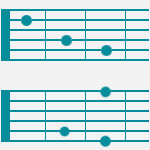
Chord finder
Guitar Scientist 2 comes with a powerful algorythm that can find every possible way to play all the notes you ask him in 4
(or 6) frets spans, thus showing every voicing for your chords.
The chord finder is capable of doing its job in any tuning and number of strings.
Selecting a chord
Instead of having to manually input the notes, the chord panel offers a more intuitive and typical way of selecting chords: selecting a root note and a chord structure.
Using presets to select chords
After you select your root note, you can select a chord type from the dropdown menu, the intervals will automatically update in the small 'interval keyboard'.
Input structure manually
If you have a very specific chord in mind or you just find this way quicker you can just select the intervals that you want on the small keyboard to build your chord by clicking on the individual degrees.
Inserting a chord into your document
After clicking on 'Show Chords' a panel containing all possible options for your selection will appear.
To insert on of them in your document you need to click on the preview to copy it, and then click on the freboard in your document where you want to paste it.
You can select the color, the shape and the layer before pasting the chord.
Ear the chords
In the preview panel you and click on the little play button in the bottom left corner of each of them to ear how they sound to choose the one you like.
Selecting different names for the degrees
To change the name of the degrees use the Notation panel. From there you'll be able to choose if you prefer 2 or 9, 4 or 11, b5 or #4 and so on.
Choose the bass note / inversion
Each 'key' of the small keyboard has a bass label. When you select this label the chord finder will only show you the chords where the selected bass note is the lowest note in the voicing. By default the 1st degree is selected.
Showing specific voicings
If you select a bass other than the 1st degree the chord finder will show you all voicings that use that degree as bass. For example if you select the 3rd degree all possible variations of the second inversion will be displayed.
Showing all voicings
If you deselect all the bass labels the chord finder will display all possible chord options. Every note of the chord can be used as bass so all inversions and variations of the chord will be displayed.
Select strings
You can select/deselect strings. By default all string are selected but if you deselect some strings the chord finder will attempt to place all the notes of the chord on the available strings.
Select fingering width
By default the chord finder will display all the fingerings that have the notes contained in a four frets span.
If you select 'wide fingerings' the chord finder will also show chords where the notes can spread up to six frets.
Allow repeated degrees
By default the chord finder will display chords where every degree is played once. So for example a chord made of three notes will generate voicings that use only three strings.
If you select 'repeated degrees' the chord finder will try to use all the strings by placing notes of the chord repeated on different octaves and show you more options.
Every degree of the chord is always used at least once in every voicing in any case.